NVIDIA's Broadcast app is a secret weapon for live streaming and video meetings
If you’ve got an NVIDIA graphics card, you might be missing out on some of your GPU’s best features.How-To
Your brand-new NVIDIA graphics card can do way more than just gaming. NVIDIA's Broadcast app is packed with real-time AI effects to upgrade your webcam and microphone quality — assuming you have a modern NVIDIA GPU. Whether you're streaming, recording a video, or just participating in an online meeting, the Broadcast app can make you look and sound better.
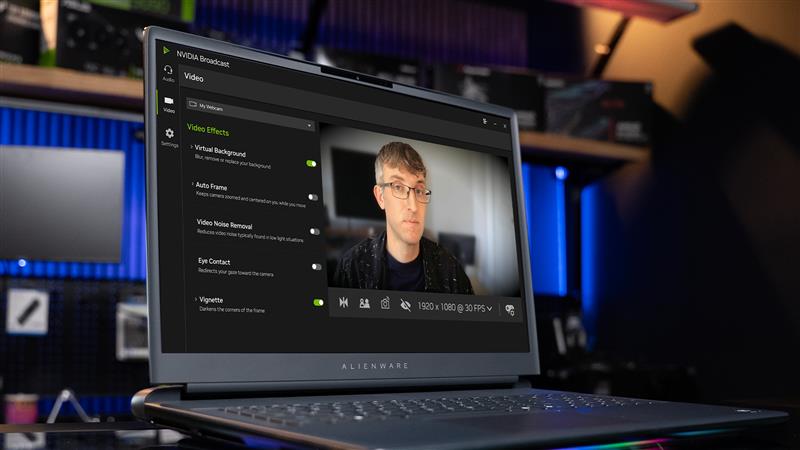
Not only does NVIDIA's Broadcast app offer simulated eye contact, virtual backgrounds, and microphone noise removal, perfect for day-to-day meetings and calls, but it also has some high-end features for top-end GPUs, designed to give you studio-quality lighting and voice quality in real time. You'll need at least an NVIDIA RTX 4080 to unlock these effects.
How to install the NVIDIA broadcast app
The Broadcast app is free, but you have to download it from NVIDIA's website. It's not bundled with the standard NVIDIA app you may already have installed.
To use the Broadcast app, you'll need a computer with an NVIDIA RTX 2060 GPU or higher. If you're using a workstation GPU, it can also run on systems with a minimum of an NVIDIA Quadro RTX 3000 or Titan RTX GPUs.
For the highest-end features — Virtual key light and Studio voice for what NVIDIA promises is studio-quality facial lighting and vocal quality — you'll need an NVIDIA GeForce RTX 4080, 4090, 5080, or 5090 GPU.
How to set up the NVIDIA Broadcast app
After installation, the NVIDIA Broadcast app is simple to use — but there's one catch.
First, you'll need to choose your microphone on the Audio tab and your webcam on the Video tab. Then, it will just work — mostly.
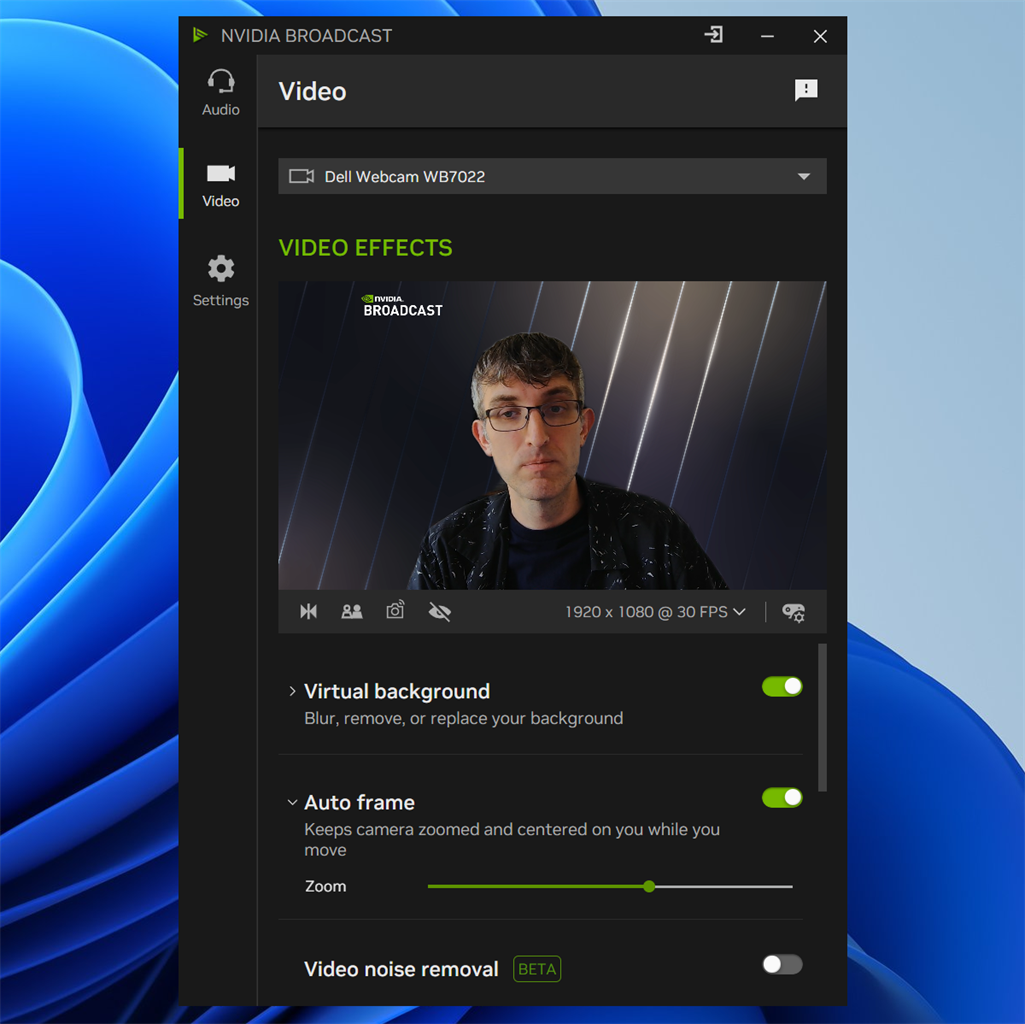 Photo: NVIDIA/Chris Hoffman
Photo: NVIDIA/Chris Hoffman
Here's the one thing you need to know: The NVIDIA Broadcast app functions by capturing your microphone and webcam inputs, processing them with your GPU, and then sending the output on a different virtual device. So, in your other apps – OBS, Discord, Zoom, YouTube, Google Meet, for example — you'll need to select the virtual NVIDIA Broadcast devices as your webcam and microphone.
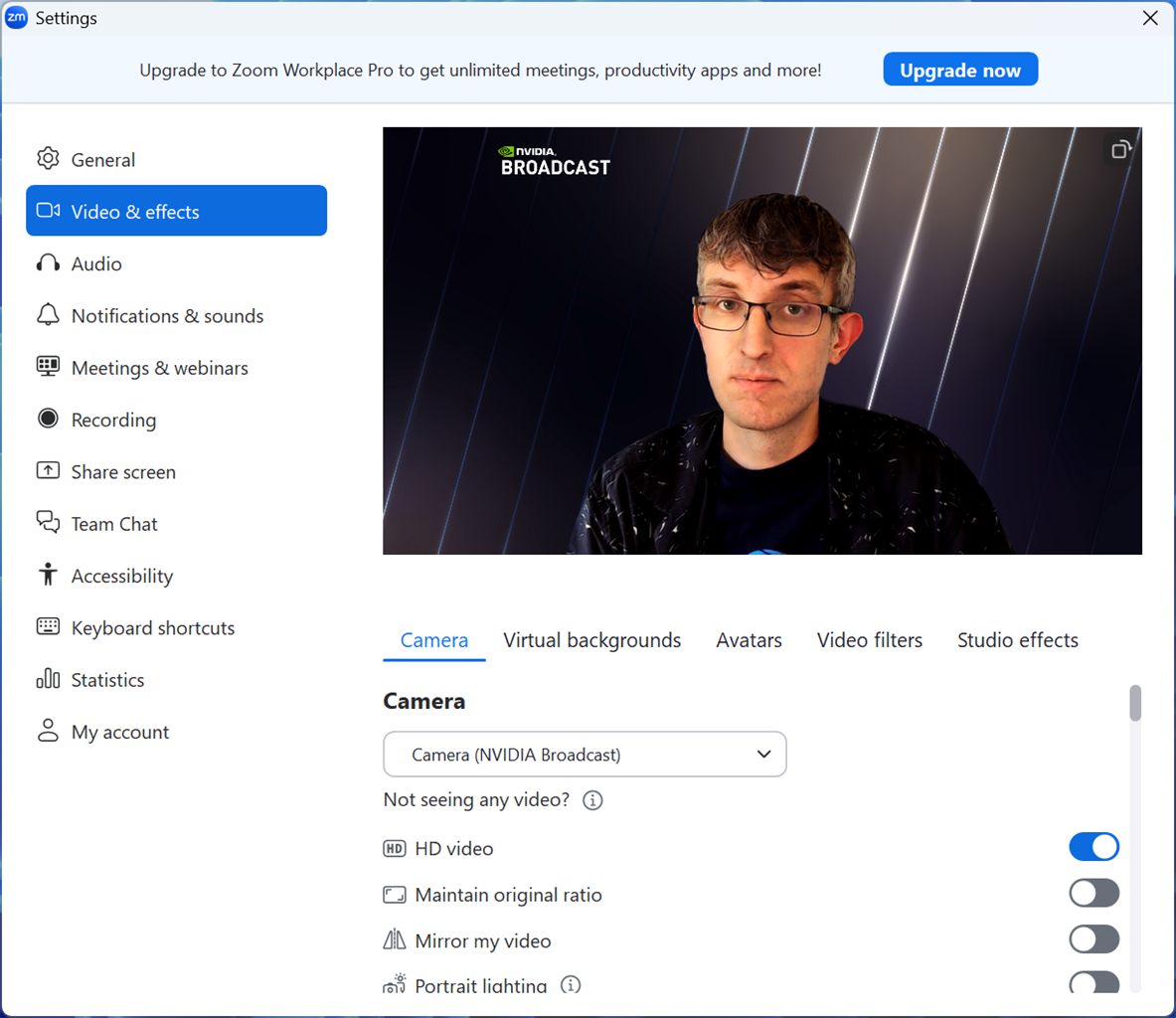 Photo: Zoom/Chris Hoffman
Photo: Zoom/Chris Hoffman
If you run into a blank webcam video in the future, verify the NVIDIA Broadcast app is running — it's set to automatically start with your PC by default, so it'll "just work" unless you turn that off.
How to use the NVIDIA Broadcast app
With the NVIDIA Broadcast app installed and set up to route audio and video from your webcam to your apps, you can now use the Broadcast app window as a control panel to tweak your audio and video quality on the fly.
On the Video tab, you can click the preview button and then start testing effects. Here are the AI effects the Broadcast app offers for your webcam:
- Virtual background: Auto-detect your background and blur or replace it in real time. If you replace it, you can choose an image to place behind you. You can also remove the background and use a transparent frame. For example, you could use this to integrate your video stream into OBS.
- Auto frame: Zoom in and keep your face centered in the frame as you move around. You can adjust the zoom level with a slider.
- Video noise removal: Reduce the video noise you'll often see with poor lighting. The better your lighting and webcam, the less noise you'll have in the first place.
- Eye contact: Activate fake eye contact, making it appear as if you're looking directly into the camera when you're actually looking at something else, like your screen.
- Vignette: Darken the corners of the video frame. You can tweak how this looks and even activate face tracking so the darkened effect stays framed around you as you move your head.
- Virtual key light: Adjust the lighting of your webcam video using a powerful AI model, making it look like your face is professionally and evenly illuminated. You can customize the warmth of the virtual lighting, too. This needs high-end hardware and uses a lot of GPU power, so you won't want to use it while gaming. For streaming while gaming, a real key light or ring light will be better.
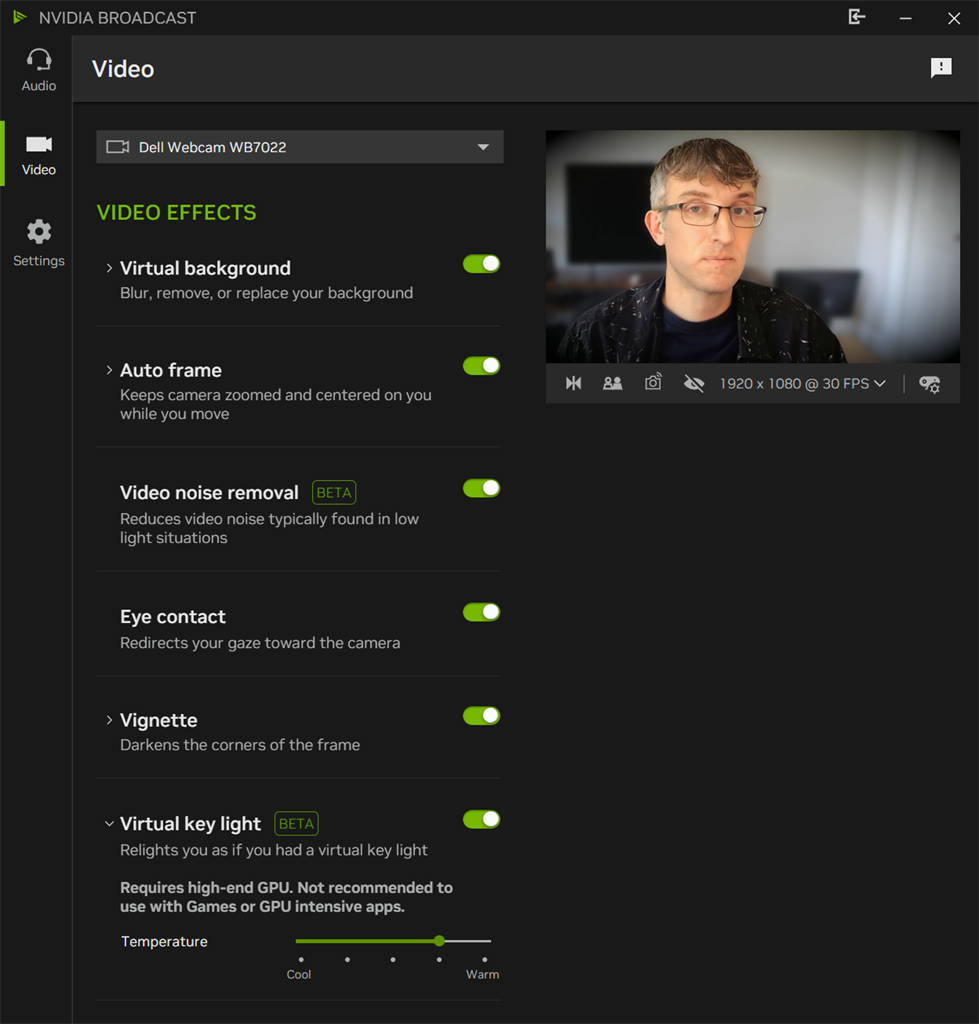 Photo: NVIDIA/Chris Hoffman
Photo: NVIDIA/Chris Hoffman
On the Audio tab, you'll find microphone effects for improving your captured audio:
- Noise removal: This toggle reduces background noise, and there's a slider you can use to tweak it.
- Room echo removal: If you've got an echo, this is designed to fix it. Again, there's a slider to tweak the effect.
- Studio voice: Enhance your microphone's audio quality with AI — as NVIDIA puts it, this will "simulate a high-end recording studio." Like Virtual key light, Studio voice has high GPU requirements and will tax your GPU while it's running.
After tweaking any of these settings, you can use the "Test microphone effects" panel here to record from your mic and compare the input (before AI effects) to the output (after AI effects).
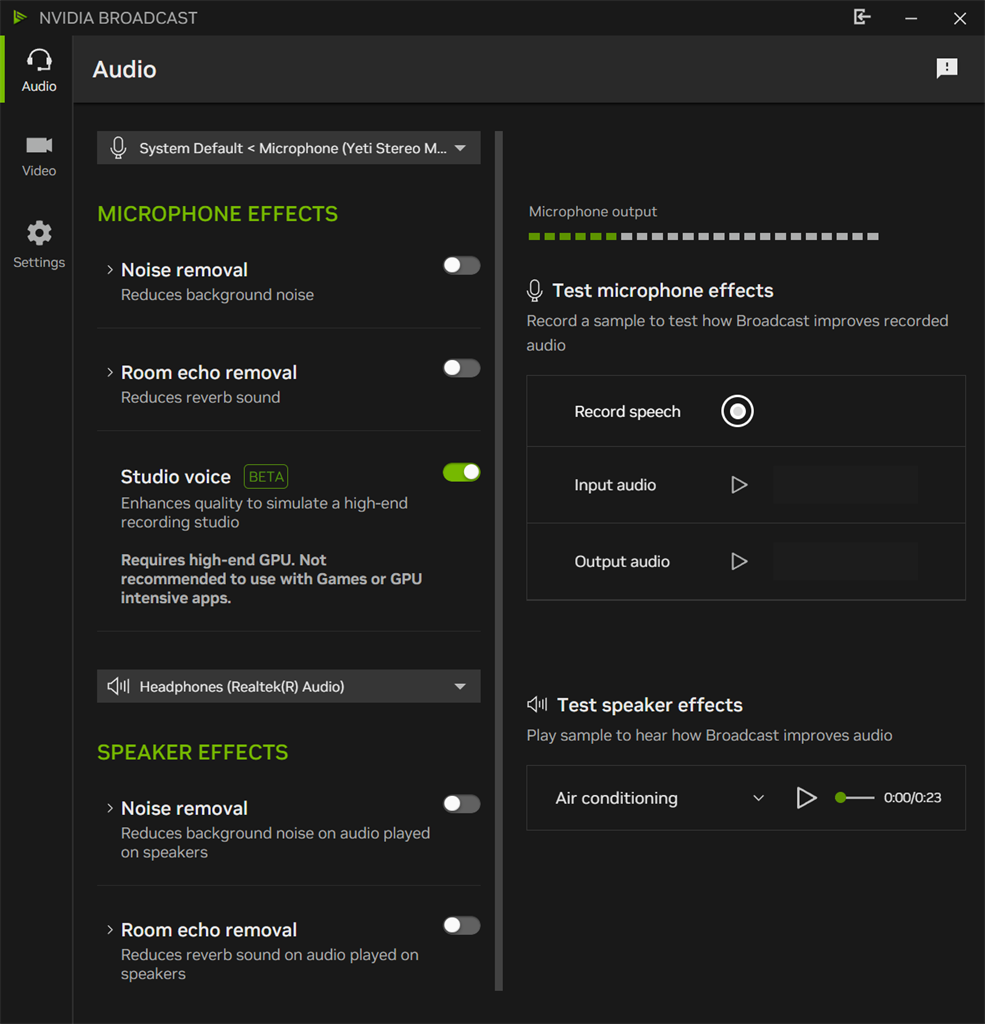 Photo: NVIDIA
Photo: NVIDIA
NVIDIA also offers a few speaker effects here, too — you can remove noise or echo from audio before it's played on your speakers, if you like.
Your microphone and webcam still matter
The NVIDIA Broadcast app improves audio and video quality, but there's no substitute for a high-quality microphone and webcam. AI isn't magic.
When it comes time to record, I'm sticking with my trusty Blue Yeti microphone and a 4K webcam with a ring light illuminating me. But the NVIDIA Broadcast app gives me a bunch of knobs to fiddle with, and it's not just about cleaning up poor video and audio quality. I'm probably not going to stare directly at my webcam as I record for two hours or set up a green screen, but I might activate simulated eye contact or the background removal feature in a few clicks.
More on NVIDIA GPUs
- NVIDIA RTX 50-Series GPUs Kick Off CES 2025
- What NVIDIA's Neural Rendering Means for PC Graphics
- Upgrades to Get your PC Ready for a New GPU
- How to Upgrade a Gaming PC to the NVIDIA 5070 Ti
- NVIDIA GeForce RTX 5070 Ti Build Guide
- NVIDIA GeForce RTX 5080 Build Guide
- Micro Center NVIDIA GeForce RTX 50 Series FAQ
Comment on This Post
See More Blog Categories
Recent Posts
Workstation vs. Laptop: Which is Best for your Small Business?
To help you determine whether a workstation or a laptop is the best choice for your business's needs, consider the factors we'll discuss below.
Continue Reading About Workstation vs. Laptop: Which is Best for your Small Business?











