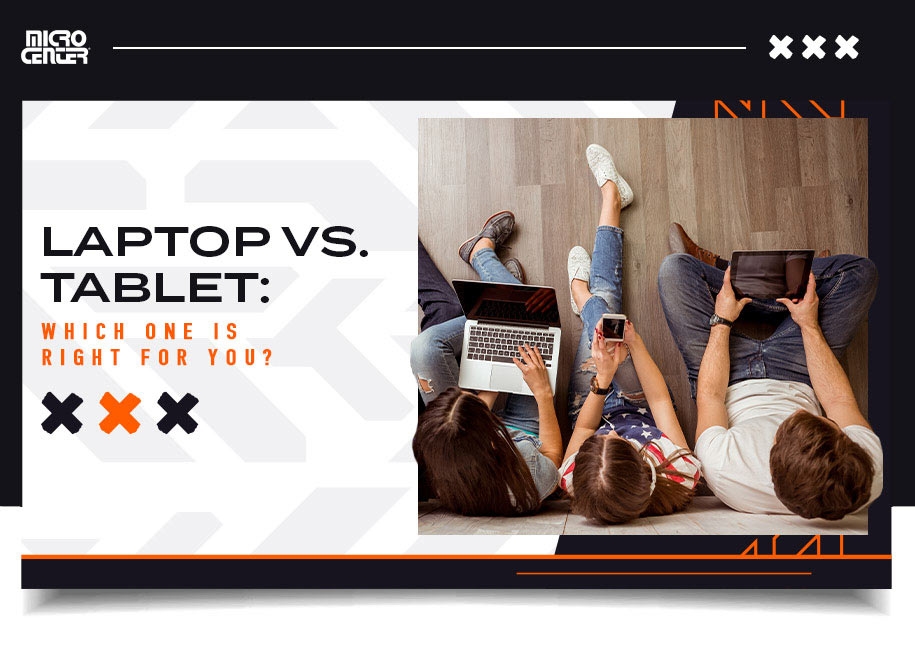Understanding CPU Usage: An Ultimate Guide
We dive into the nitty-gritty of how to tell if your CPU needs adjustment, plus critical tips to optimize its performance.Buying Guides
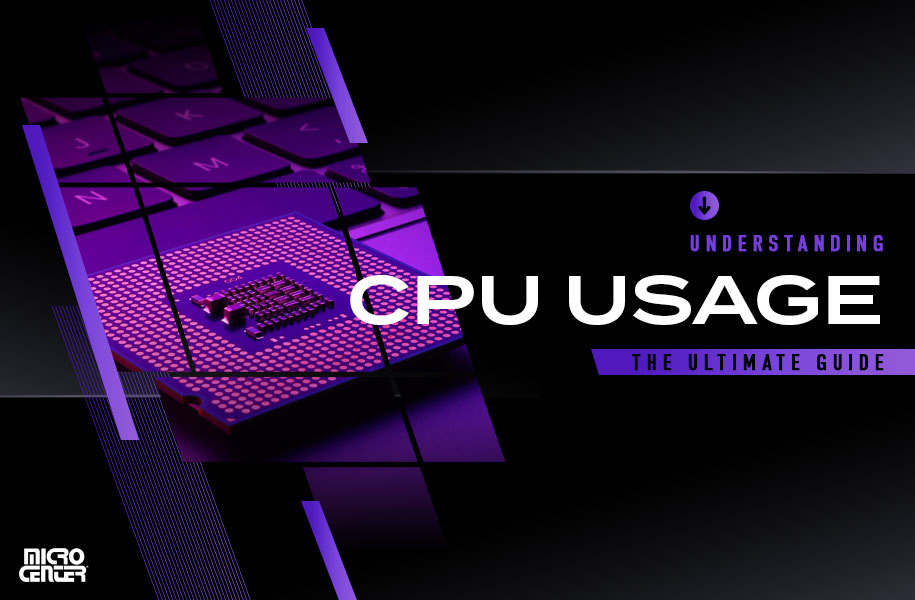
It might be hard to imagine that a device that can process millions of instructions per second would ever run out of capacity. And yet, a computer’s central processing unit (CPU) is not infinite. The CPU is the brain of your computer, and just like a human brain, it can become overloaded with too many commands and calculations.
Add up the processing power that your CPU uses for all of its tasks at any given time, and you will have what computer geeks know as CPU usage or CPU load. This is expressed as a percentage measured against the processor’s capacity. A CPU usage of 30 percent is smooth sailing, while 90 percent might get you worried.
But should you be worried about a high CPU load? Moreover, what can you do to bring it down if it is too high? Up ahead, we will dive into how to tell if your CPU needs adjustment, plus practical tips to optimize its performance.
Power Up Your PC Build with the Top CPUs
How to See Your CPU Usage
Before troubleshooting, first check the current state of your CPU load. Use your operating system’s built-in utility.
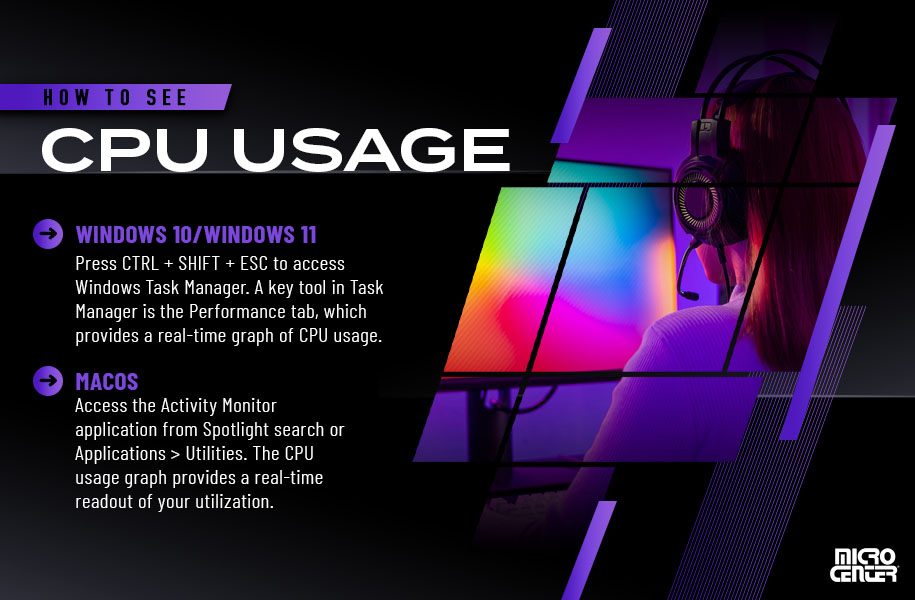
Windows 10 and Windows 11
Press CTRL + SHIFT + ESC to open Windows Task Manager. On the Processes tab, you will find every process and application currently running, plus how much CPU, RAM, disk, and GPU each one uses. You can select a misbehaving app and choose End task to close it.
Open the Performance tab for a real-time CPU graph. Right-click the graph and choose Change graph to > Logical processors to see per-core usage. You can also right-click the left panel and select Summary view for a compact widget.
On Windows 11, Task Manager now reflects actual clock speeds in CPU utilization, improving accuracy over older versions.
macOS
Open Activity Monitor from Applications > Utilities or via Spotlight. It lists apps and processes with their CPU percentages. Use the Stop button to end tasks.
At the bottom, you will see a CPU usage graph that separates system and user processes. Double-click to see per-core activity. For quick monitoring, choose View > Dock Icon to display a live CPU graph in your dock.
Is High CPU Usage Bad?
Not always. It is normal to see CPU usage spike to 80 or 90 percent while gaming, video editing, or using demanding software. However, prolonged high CPU load can cause problems:

Your CPU temperatures are causing thermal throttling
CPUs under high load produce more heat. If temperatures rise above safe levels, your PC will throttle the processor to control heat and protect components. That is good for your PC, but bad for performance.
If you are experiencing poor performance or high CPU usage, check CPU temperatures. Many free utilities can display temperatures in an overlay while gaming. Core Temp is a popular free option.
High temperatures and throttling mean something is pushing your CPU too hard. Your computer may be dusty, airflow may be restricted, or your CPU may be under-spec for the workloads you are running.
There is no obvious reason for your CPU load to be so high
Sometimes CPU load is unusually high while idling or during very light tasks. Open Task Manager or Activity Monitor and check active processes.
Common causes include a Windows process stuck in a loop, a misconfigured setting, background updaters, or malware. The steps below will help you locate and fix the issue.
Tips for Lowering CPU Usage
1. Reboot your computer
A simple restart often clears temporary glitches that drive up CPU load.
2. Update OS, drivers, and software
Keep your operating system, hardware drivers such as GPU drivers, and applications up to date. Patches fix bugs and improve performance and security.
3. Close programs and processes
Use Task Manager or Activity Monitor to identify CPU-hungry apps and close them. Verify unfamiliar items before ending them so you do not stop critical system processes.
4. Check settings and configurations
- Graphics card port: If you have a dedicated GPU, make sure your monitor cable is connected to the graphics card output, not the motherboard’s port. Otherwise the system may use integrated graphics and overwork the CPU.
- Usage limits: Windows allows process priority and CPU affinity adjustments to rein in heavy apps.
- Hardware acceleration: In supported apps, enable GPU acceleration to offload work from the CPU.
- Power plans (Windows): Use Balanced or High Performance to avoid energy-saving limits that can hold back CPU speed.
- Virtual memory (Windows): If RAM is maxed out and CPU spikes, increase the paging file in System > Performance Options.
5. Make sure your PC is clean and has good airflow
Dust and debris trap heat and reduce cooling efficiency. Clean fans, vents, and heatsinks with compressed air and a soft brush. Keep laptops on hard, flat surfaces and do not block exhaust vents.
Cleaning a PC case is straightforward. Avoid liquid cleaners. Laptops with sealed designs, such as some MacBooks, should be opened only by authorized technicians.

6. Scan for viruses and malware
Malware can hijack CPU resources for tasks like serving ads or mining cryptocurrency, and it may hide from basic utilities. If idle CPU usage stays high and you cannot find the cause, run a scan with a reputable anti-malware tool. Be selective with downloads.
7. Determine if your CPU is bottlenecking
If you are using a graphics card, the CPU can max out if it cannot feed frames fast enough. Use tools like HWMonitor and MSI Afterburner to compare CPU and GPU usage while gaming. If the CPU is far higher than the GPU, you may have a CPU bottleneck.
8. Overclock your CPU
If your CPU is an unlocked model, you can overclock it to run faster than stock settings, which may reduce bottlenecks. Learn the basics first and proceed carefully. Overclocking can affect stability and component lifespan. See: Overclocking my CPU: how and why.
9. Upgrade your CPU
Sometimes the hard truth is that your processor is not up to the tasks you need. If you have an older or budget-tier CPU, upgrading to a modern multi-core model can help a lot.
Check compatibility with your motherboard’s socket and chipset. Many users choose a motherboard and CPU bundle to simplify the upgrade. For gamers, clock speed often matters most. For workloads like CAD and video rendering, core count is key.
Shop our collection of motherboard and CPU combos
Need help solving persistent CPU issues? Micro Center’s PC professionals can run a full diagnostic on your machine. Same-day service is often available if you bring your PC at least four hours before closing. Shopping for a new processor? Explore our full range of CPUs or use our custom PC builder to design a high-performance system.