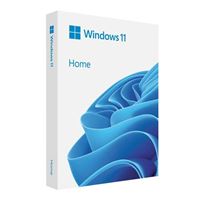- Category Suggestions:
- Laptops/Notebooks
- Desktop Computers
- Operating Systems
Special Offers / Advertisements
Compare up to 4 items
New list of matching products
X
Sorry, you may compare a maximum of 4 items at a time.
Please clear one or more of your compare items before adding another-
25+ IN STOCK at Tustin StoreOur price $139.99
-
25+ IN STOCK at Tustin StoreOur price $199.99
-
18 IN STOCK at Tustin StoreOur price $149.99
-
25+ IN STOCK at Tustin StoreOur price $119.99
-
SKU: 871848
- AMD Ryzen 5 7600X3D 4.1GHz Processor
- AMD Radeon RX 9060 XT 16GB GDDR6
- 32GB DDR5-6000 RAM
- 1TB Solid State Drive
- Microsoft Windows 11 Pro
- 10/100/1000 Network
- WiFi 6 802.11ax
- Bluetooth 5.3
- AMD Ryzen 5 7600X3D 4.1GHz Processor
- AMD Radeon RX 9060 XT 16GB GDDR6
- 32GB DDR5-6000 RAM
25+ IN STOCK at Tustin StoreOur price $1,199.99Original price $1,399.99Save $200.001 open box from $1,079.96 -
SKU: 852053
- AMD Ryzen 5 7600X 4.7GHz Processor
- AMD Radeon RX 7600 8GB GDDR6
- 16GB DDR5-6000 RAM
- 1TB Solid State Drive
- Microsoft Windows 11 Home
- 10/100/1000 Network
- WiFi 5 802.11ac
- Bluetooth 4.2
- AMD Ryzen 5 7600X 4.7GHz Processor
- AMD Radeon RX 7600 8GB GDDR6
- 16GB DDR5-6000 RAM
25+ IN STOCK at Tustin StoreOur price $899.99Original price $1,299.99Save $400.001 open box from $809.96 -
Get Borderlands 4 Standard Edition with Select GeForce RTX 50 Series
SKU: 812685
- Intel Core i9 12th Gen 12900K 3.2GHz Processor
- NVIDIA GeForce RTX 5070 12GB GDDR7
- 32GB DDR5-6000 RAM
- 1TB Solid State Drive
- Microsoft Windows 11 Pro
- 2.5GbE LAN
- WiFi 6E
- Bluetooth 5.3
- 240mm AIO Cooler
25+ IN STOCK at Tustin StoreOur price $1,499.99Original price $1,999.99Save $500.00 -
SKU: 871210
- AMD Ryzen AI 7 350 2.0GHz Processor
- NVIDIA GeForce RTX 5060 8GB GDDR7
- 16GB DDR5-5600 RAM
- 1TB Solid State Drive
- Microsoft Windows 11 Home
- 10/100/1000 Network
- 2x2 Wi-Fi 6E+Bluetooth 5.3 Wireless Card
- 15.6" FHD IPS Micro-Edge Anti-Glare Display
- AMD Ryzen AI 7 350 2.0GHz Processor
- NVIDIA GeForce RTX 5060 8GB GDDR7
- 16GB DDR5-5600 RAM
1 IN STOCK at Tustin StoreOur price $899.99Original price $1,349.99Save $450.002 open box from $809.96 -
SKU: 684449
- Intel Core i7 13th Gen 1355U 1.2GHz Processor
- 16GB DDR4-2666 RAM
- 1TB Solid State Drive
- Intel Iris Xe Graphics
- Microsoft Windows 11 Pro
- SD Memory Card Reader
- 2x2 WI-Fi 6 802.11ax+Bluetooth Wireless Card
- 15.6" FHD WVA Narrow Border LED-backlit Touch Anti-Glare Display
- Intel Core i7 13th Gen 1355U 1.2GHz Processor
- 16GB DDR4-2666 RAM
- 1TB Solid State Drive
3 IN STOCK at Tustin StoreOur price $629.99Original price $799.99Save $170.00 -
SKU: 817569
- Intel Core Ultra 9 275HX 2.1GHz Processor
- NVIDIA GeForce RTX 5080 16GB GDDR7
- 64GB DDR5-6400 RAM
- 2x 1TB Solid State Drive
- Microsoft Windows 11 Pro
- 2x2 WIFi 7 802.11be
- Bluetooth 5.4
- 16" WQXGA OLED Glossy 240Hz Display
25+ IN STOCK at Tustin StoreOur price $2,499.99Original price $3,399.99Save $900.00 -
SKU: 865774
- Intel Core Ultra 9 275HX 2.1GHz Processor
- NVIDIA GeForce RTX 5090 24GB GDDR7
- 64GB DDR5-6400 RAM
- 2TB Solid State Drive
- Microsoft Windows 11 Home
- SD Memory Card Reader
- Killer E5000 Network
- Intel Killer Wi-Fi 7 BE1750+Bluetooth 5.4 Wireless Card
- 18" WQXGA WVA Anti-Glare 300Hz Display
25 IN STOCK at Tustin StoreOur price $3,199.99Original price $4,399.99Save $1,200.00 -
Get Borderlands 4 Standard Edition with Select GeForce RTX 50 Series
SKU: 892950
- AMD Ryzen 7 9800X3D 4.7GHz Processor
- NVIDIA GeForce RTX 5070 Ti 16GB GDDR7
- 32GB DDR5-6000 RAM
- 2TB Solid State Drive
- Microsoft Windows 11 Pro
- 5GbE LAN
- WiFi 7
- Bluetooth 5.4
- 360mm AIO Cooler
0 IN STOCK at Tustin StoreOur price $1,999.99Original price $2,399.99Save $400.001 open box from $1,799.96 -
SKU: 852061
- AMD Ryzen 7 7700X 4.5GHz Processor
- NVIDIA GeForce RTX 5060 Ti 16GB GDDR7
- 32GB DDR5-6000 RAM
- 1TB Solid State Drive
- Microsoft Windows 11 Pro
- 10/100/1000 Network
- WiFi 6 802.11ax
- Bluetooth 5.0
- AMD Ryzen 7 7700X 4.5GHz Processor
- NVIDIA GeForce RTX 5060 Ti 16GB GDDR7
- 32GB DDR5-6000 RAM
25+ IN STOCK at Tustin StoreOur price $1,399.99Original price $1,899.99Save $500.00 -
SKU: 871343
- AMD Ryzen 7 9800X3D 4.7GHz Processor
- AMD Radeon 9070 XT 16GB GDDR6
- 32GB DDR5-6000 RAM
- 2TB Solid State Drive
- Microsoft Windows 11 Pro
- 2.5GbE LAN
- WiFi 6E
- Bluetooth 5.0
- 240mm AIO Liquid Cooler
- AMD Ryzen 7 9800X3D 4.7GHz Processor
- AMD Radeon 9070 XT 16GB GDDR6
- 32GB DDR5-6000 RAM
25+ IN STOCK at Tustin StoreOur price $1,799.99Original price $2,299.99Save $500.001 open box from $1,619.96 -
SKU: 844555
- AMD Ryzen 9 8940HX 2.4GHz Processor
- NVIDIA GeForce RTX 5070 8GB GDDR7
- 32GB DDR5-5200 RAM
- 1TB Solid State Drive
- Microsoft Windows 11 Home
- 10/100/1000 Network
- 2x2 Wi-Fi 6E 802.11ax+Bluetooth 5.3 Wireless Card
- 16" Full HD+ IPS Anti-Glare 165Hz Display
- AMD Ryzen 9 8940HX 2.4GHz Processor
- NVIDIA GeForce RTX 5070 8GB GDDR7
- 32GB DDR5-5200 RAM
20 IN STOCK at Tustin StoreOur price $1,499.99Original price $1,899.99Save $400.00 -
SKU: 817650
- Intel Core Ultra 9 275HX 2.7GHz Processor
- NVIDIA GeForce RTX 5070 8GB GDDR7
- 32GB DDR5-5600 RAM
- 1TB Solid State Drive
- Microsoft Windows 11 Home
- 10/100/1000 Network
- 2x2 Wi-Fi 7 802.11be+Bluetooth 5.4 Wireless Card
- 16" 2.5K IPS Anti-Glare 240Hz Display
25+ IN STOCK at Tustin StoreOur price $1,699.99Original price $2,199.99Save $500.003 open box from $1,529.96 -
Get Borderlands 4 Standard Edition with Select GeForce RTX 50 Series
SKU: 790584
- AMD Ryzen 9 9950X3D 4.3GHz Processor
- NVIDIA GeForce RTX 5090 32GB GDDR7
- 64GB DDR5-6000 RAM
- 2TB Solid State Drive
- Microsoft Windows 11 Pro
- 5G LAN
- WiFi 7 802.11be
- Bluetooth 5.4
- 360mm AIO Liquid Cooler
6 IN STOCK at Tustin StoreOur price $4,599.99Original price $6,299.99Save $1,700.003 open box from $4,139.96 -
Get Borderlands 4 Standard Edition with Select GeForce RTX 50 Series
SKU: 798629
- Intel Core i7 14th Gen 14700KF 2.5GHz Processor
- NVIDIA GeForce RTX 5070 12GB GDDR7
- 32GB DDR5-6000 RAM
- 2TB Solid State Drive
- Microsoft Windows 11 Pro
- 2.5GbE LAN
- WiFi 6E
- Bluetooth 5.3
- 240mm AIO Liquid Cooler
25+ IN STOCK at Tustin StoreOur price $1,699.99Original price $2,199.99Save $500.00 -
Get Borderlands 4 Standard Edition with Select GeForce RTX 50 Series
SKU: 798637
- Intel Core Ultra 7 265KF 3.3GHz Processor
- NVIDIA GeForce RTX 5070 Ti 16GB GDDR7
- 64GB DDR5-6000 RAM
- 2TB Solid State Drive
- Microsoft Windows 11 Pro
- 5GbE LAN
- WiFi 7 802.11be
- Bluetooth
- 360mm AIO Cooler
25 IN STOCK at Tustin StoreOur price $1,999.99Original price $2,499.99Save $500.00 -
Get Borderlands 4 Standard Edition with Select GeForce RTX 50 Series
SKU: 790576
- AMD Ryzen 9 9950X3D 4.3GHz Processor
- NVIDIA GeForce RTX 5080 16GB GDDR7
- 64GB DDR5-6000 RAM
- 2TB Solid State Drive
- Microsoft Windows 11 Pro
- 5G LAN
- WiFi 7 802.11be
- Bluetooth 5.4
- 360mm AIO Liquid Cooler
9 IN STOCK at Tustin StoreOur price $2,899.99Original price $3,399.99Save $500.001 open box from $2,609.96 -
SKU: 877571
- Intel Core i5 13th Gen 13420H 1.5GHz Processor
- NVIDIA GeForce RTX 5060Ti Dual 8GB GDDR7
- 16GB DDR5 RAM
- 1TB Solid State Drive
- Microsoft Windows 11 Home
- 10/100/1000 Network
- 2x2 WiFi 6 802.11ax+Bluetooth 5.4 Wireless Card
- Intel Core i5 13th Gen 13420H 1.5GHz Processor
- NVIDIA GeForce RTX 5060Ti Dual 8GB GDDR7
- 16GB DDR5 RAM
7 IN STOCK at Tustin StoreOur price $999.99Original price $1,199.99Save $200.001 open box from $809.96 -
Get Borderlands 4 Standard Edition with Select GeForce RTX 50 Series
SKU: 790550
- AMD Ryzen 7 9800X3D 4.7GHz Processor
- NVIDIA GeForce RTX 5080 16GB GDDR7
- 64GB DDR5-6000 RAM
- 2TB Solid State Drive
- Microsoft Windows 11 Pro
- 2.5GbE LAN
- WiFi 7 802.11be
- Bluetooth 5.3
- 360mm AIO Liquid Cooler
2 IN STOCK at Tustin StoreOur price $2,799.99Original price $3,199.99Save $400.002 open box from $2,519.96 -
SKU: 880278
- AMD Ryzen 7 8700F 4.1GHz Processor
- NVIDIA GeForce RTX 5060 8GB GDDR7
- 16GB DDR5-6000 RAM
- 2TB Solid State Drive
- Microsoft Windows 11 Home
- 10/100/1000 Network
- Wi-Fi 6E 802.11ax
- Bluetooth 5.3
- AMD Ryzen 7 8700F 4.1GHz Processor
- NVIDIA GeForce RTX 5060 8GB GDDR7
- 16GB DDR5-6000 RAM
8 IN STOCK at Tustin StoreOur price $1,099.99Original price $1,699.99Save $600.00 -
SKU: 871236
- Intel Core Ultra 7 255H 1.5GHz Processor
- NVIDIA GeForce RTX 5060 8GB GDDR7
- 16GB DDR5-5600 RAM
- 1TB Solid State Drive
- Microsoft Windows 11 Home
- 10/100/1000 Network
- 2x2 Wi-Fi 6+Bluetooth 5.4 Wireless Card
- 16" 2K IPS Micro-Edge Low Blue Light Anti-Glare Display
1 IN STOCK at Tustin StoreOur price $1,199.99Original price $1,529.99Save $330.00
Special Offers / Advertisements
{
'name': 'Windows 11 Home 64-Bit FPP USB - English',
'id': '662301',
'price': '139.99',
'membersaving': '0',
'brand': 'Microsoft',
'coord': 'PB7M',
'core': 'Undefined',
'category': 'Operating Systems',
'list': 'Search Results',
'position': 1
},{
'name': 'Windows 11 Pro 64-Bit FPP USB - English',
'id': '669901',
'price': '199.99',
'membersaving': '0',
'brand': 'Microsoft',
'coord': 'PB7M',
'core': 'Undefined',
'category': 'Operating Systems',
'list': 'Search Results',
'position': 2
},{
'name': 'Windows 11 Professional 64-bit OEI DVD - English',
'id': '643566',
'price': '149.99',
'membersaving': '0',
'brand': 'Microsoft',
'coord': 'PI2B',
'core': 'Undefined',
'category': 'Operating Systems',
'list': 'Search Results',
'position': 3
},{
'name': 'Windows 11 Home 64-bit DSP OEM DVD',
'id': '644687',
'price': '119.99',
'membersaving': '0',
'brand': 'Microsoft',
'coord': 'PI2B',
'core': 'Undefined',
'category': 'Operating Systems',
'list': 'Search Results',
'position': 4
},{
'name': 'G525 Gaming PC',
'id': '696256',
'price': '1,199.99',
'membersaving': '0',
'brand': 'PowerSpec',
'coord': 'EB5D',
'core': 'Desktops',
'category': 'Desktop Computers',
'list': 'Search Results',
'position': 5
},{
'name': 'G524 Gaming PC',
'id': '694526',
'price': '899.99',
'membersaving': '0',
'brand': 'PowerSpec',
'coord': 'EB5D',
'core': 'Desktops',
'category': 'Desktop Computers',
'list': 'Search Results',
'position': 6
},{
'name': 'G450 Gaming PC',
'id': '691149',
'price': '1,499.99',
'membersaving': '0',
'brand': 'PowerSpec',
'coord': 'EB5D',
'core': 'Desktops',
'category': 'Desktop Computers',
'list': 'Search Results',
'position': 7
},{
'name': 'Victus 15-fb3001nr 15.6" Gaming Laptop Computer - Mica Silver',
'id': '696088',
'price': '899.99',
'membersaving': '0',
'brand': 'HP',
'coord': 'ED1F',
'core': 'Notebooks',
'category': 'Laptops/Notebooks',
'list': 'Search Results',
'position': 8
},{
'name': 'Inspiron 15 3530 15.6" Laptop Computer - Carbon Black',
'id': '678641',
'price': '629.99',
'membersaving': '0',
'brand': 'Dell',
'coord': 'ED1D',
'core': 'Notebooks',
'category': 'Laptops/Notebooks',
'list': 'Search Results',
'position': 9
},{
'name': 'Legion Pro 7i OLED 16" Gaming Laptop Computer - Eclipse Black',
'id': '691630',
'price': '2,499.99',
'membersaving': '0',
'brand': 'Lenovo',
'coord': 'ED1F',
'core': 'Notebooks',
'category': 'Laptops/Notebooks',
'list': 'Search Results',
'position': 10
},{
'name': 'Alienware 18 Area-51 AA18250 18" Gaming Laptop Computer - Liquid Teal',
'id': '695522',
'price': '3,199.99',
'membersaving': '0',
'brand': 'Dell',
'coord': 'ED1F',
'core': 'Notebooks',
'category': 'Laptops/Notebooks',
'list': 'Search Results',
'position': 11
},{
'name': 'G756 Gaming PC',
'id': '697882',
'price': '1,999.99',
'membersaving': '0',
'brand': 'PowerSpec',
'coord': 'EB5D',
'core': 'Desktops',
'category': 'Desktop Computers',
'list': 'Search Results',
'position': 12
},{
'name': 'G725 Gaming PC',
'id': '694527',
'price': '1,399.99',
'membersaving': '0',
'brand': 'PowerSpec',
'coord': 'EB5D',
'core': 'Desktops',
'category': 'Desktop Computers',
'list': 'Search Results',
'position': 13
},{
'name': 'G755 Gaming PC',
'id': '696251',
'price': '1,799.99',
'membersaving': '0',
'brand': 'PowerSpec',
'coord': 'EB5D',
'core': 'Desktops',
'category': 'Desktop Computers',
'list': 'Search Results',
'position': 14
},{
'name': 'ROG Strix G16 G614PP-MS96 16" Gaming Laptop Computer - Eclipse Gray',
'id': '693835',
'price': '1,499.99',
'membersaving': '0',
'brand': 'ASUS',
'coord': 'ED1F',
'core': 'Notebooks',
'category': 'Laptops/Notebooks',
'list': 'Search Results',
'position': 15
},{
'name': 'ROG Strix G16 G615LP-MS96 16" Gaming Laptop Computer Platinum Collection - Eclipse Gray',
'id': '691211',
'price': '1,699.99',
'membersaving': '0',
'brand': 'ASUS',
'coord': 'ED1F',
'core': 'Notebooks',
'category': 'Laptops/Notebooks',
'list': 'Search Results',
'position': 16
},{
'name': 'G912 Gaming PC',
'id': '689590',
'price': '4,599.99',
'membersaving': '0',
'brand': 'PowerSpec',
'coord': 'EB5D',
'core': 'Desktops',
'category': 'Desktop Computers',
'list': 'Search Results',
'position': 17
},{
'name': 'G453 Gaming PC',
'id': '689961',
'price': '1,699.99',
'membersaving': '0',
'brand': 'PowerSpec',
'coord': 'EB5D',
'core': 'Desktops',
'category': 'Desktop Computers',
'list': 'Search Results',
'position': 18
},{
'name': 'G455 Gaming PC',
'id': '689962',
'price': '1,999.99',
'membersaving': '0',
'brand': 'PowerSpec',
'coord': 'EB5D',
'core': 'Desktops',
'category': 'Desktop Computers',
'list': 'Search Results',
'position': 19
},{
'name': 'G911 Gaming PC',
'id': '689589',
'price': '2,899.99',
'membersaving': '0',
'brand': 'PowerSpec',
'coord': 'EB5D',
'core': 'Desktops',
'category': 'Desktop Computers',
'list': 'Search Results',
'position': 20
},{
'name': 'TUF Gaming T500 (2025) T500MV-MS564Ti Desktop PC',
'id': '696587',
'price': '999.99',
'membersaving': '0',
'brand': 'ASUS',
'coord': 'EB1D',
'core': 'Desktops',
'category': 'Desktop Computers',
'list': 'Search Results',
'position': 21
},{
'name': 'G723 Gaming PC',
'id': '689587',
'price': '2,799.99',
'membersaving': '0',
'brand': 'PowerSpec',
'coord': 'EB5D',
'core': 'Desktops',
'category': 'Desktop Computers',
'list': 'Search Results',
'position': 22
},{
'name': 'Codex Z2 C8NVL-476US Gaming PC',
'id': '696823',
'price': '1,099.99',
'membersaving': '0',
'brand': 'MSI',
'coord': 'EB1D',
'core': 'Desktops',
'category': 'Desktop Computers',
'list': 'Search Results',
'position': 23
},{
'name': 'OMEN 16 Slim 16-an0001nr 16" Gaming Laptop Computer - Shadow Black',
'id': '696097',
'price': '1,199.99',
'membersaving': '0',
'brand': 'HP',
'coord': 'ED1F',
'core': 'Notebooks',
'category': 'Laptops/Notebooks',
'list': 'Search Results',
'position': 24
}